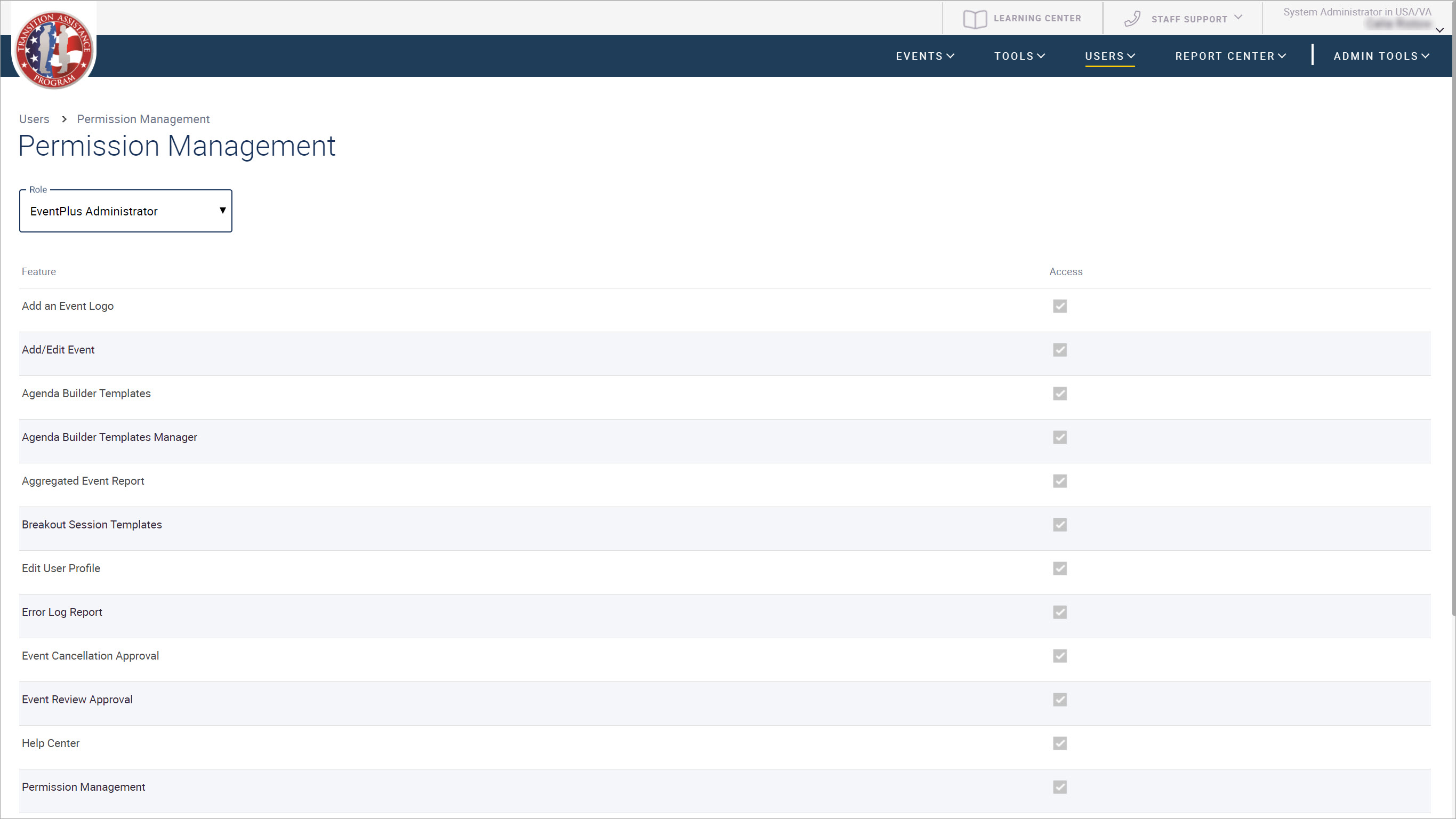
The EventPLUS Permissions Management feature enables TAP staff with the appropriate access to view and, if necessary, modify the permissions associated with each of the roles in EventPLUS.
This topic describes how to modify role permissions in EventPLUS.
To view and update role permissions:
1. Hover over USERS on the TAP EventPLUS menu bar, and click PERMISSION MANAGEMENT.
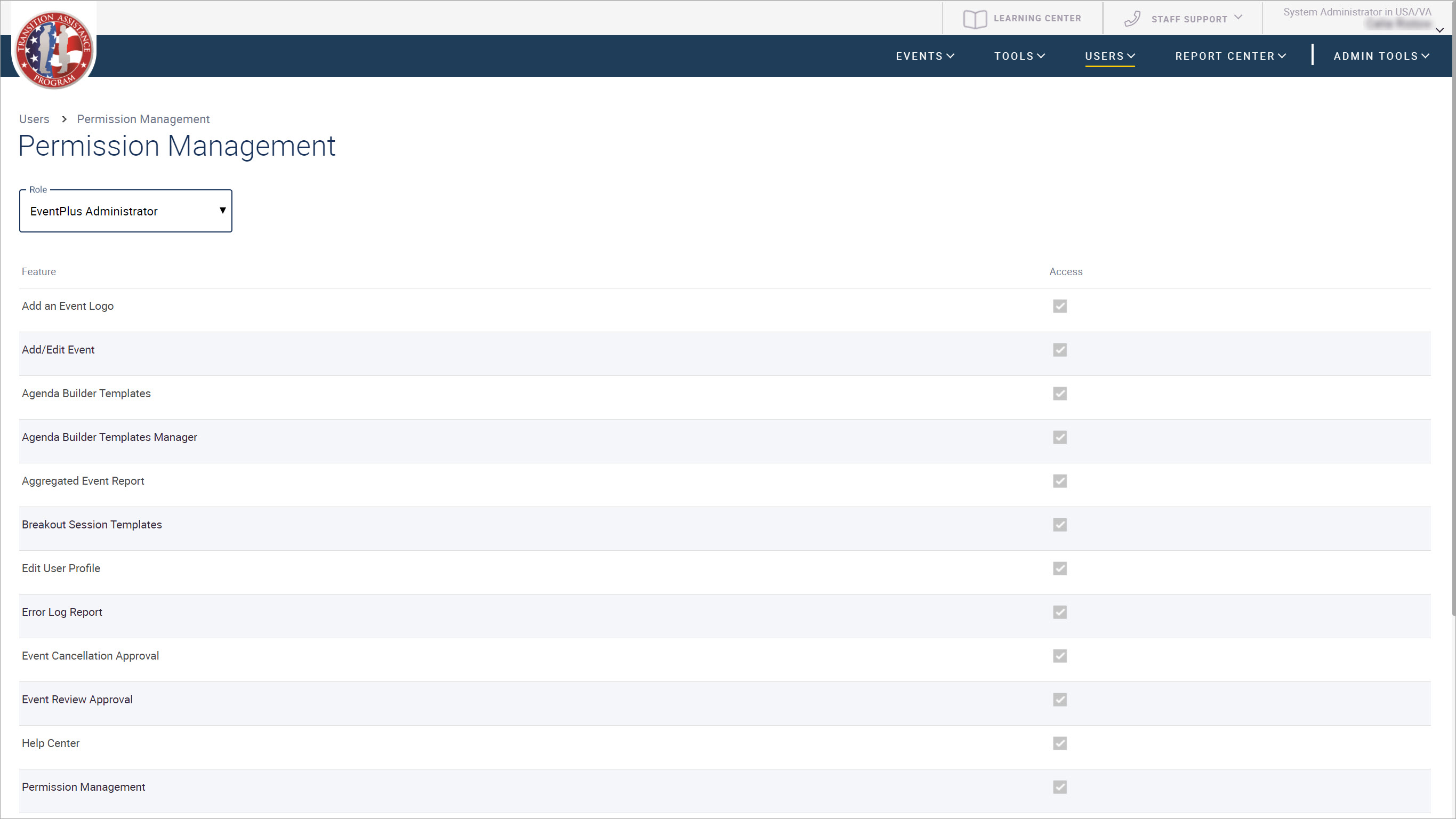
2. From the Permission Management page, select a role for which you want to view or update permissions from the Role drop-down.
3. Locate the TAP EventPLUS feature for which you want to view or update the selected role permissions.
4. Review and if necessary update the selected role permissions using the check boxes provided under each component heading to the right of each feature.
5. A checked check box indicates the role has permission to perform the actions indicated. A blank check box indicates the role does not have permission to perform the actions.
6. To change the permissions for a selected role, check or uncheck the appropriate check boxes appropriately, then click SAVE at the bottom of the page.