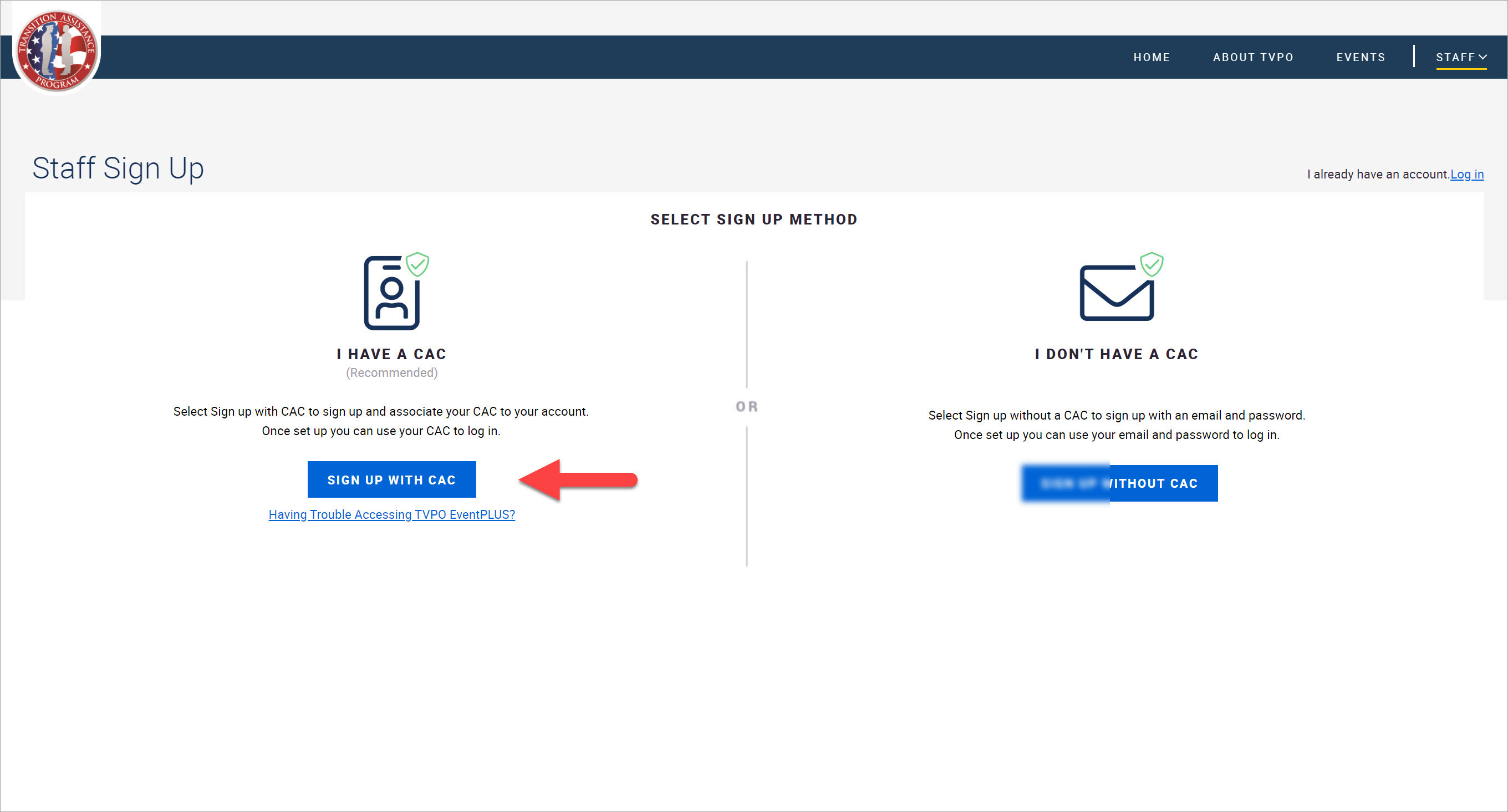
TAP EventPLUS enables TAP staff to sign up for an account in one of two ways:
Using your Common Access Card (CAC).
Using an email address and password combination, in addition to Two-Factor Authentication (2FA).
To continue to ensure the utmost protection of your personal information, TAP EventPLUS provides a login process to allow for the use of your Common Access Card (CAC). This elevated security compliance helps protect our users and staff and ensures we maintain our authority to operate.
This topic describes how to sign up for a TAP EventPLUS account using a CAC.
To sign up for a TAP EventPLUS account using your CAC:
1. Hover over STAFF on the TAP EventPLUS menu bar, and click STAFF SIGN UP.
2. Click the SIGN UP WITH CAC button to proceed to the next page, and then click the CREATE ACCOUNT USING CAC button. Note, your CAC must stay inserted during the account creation process.
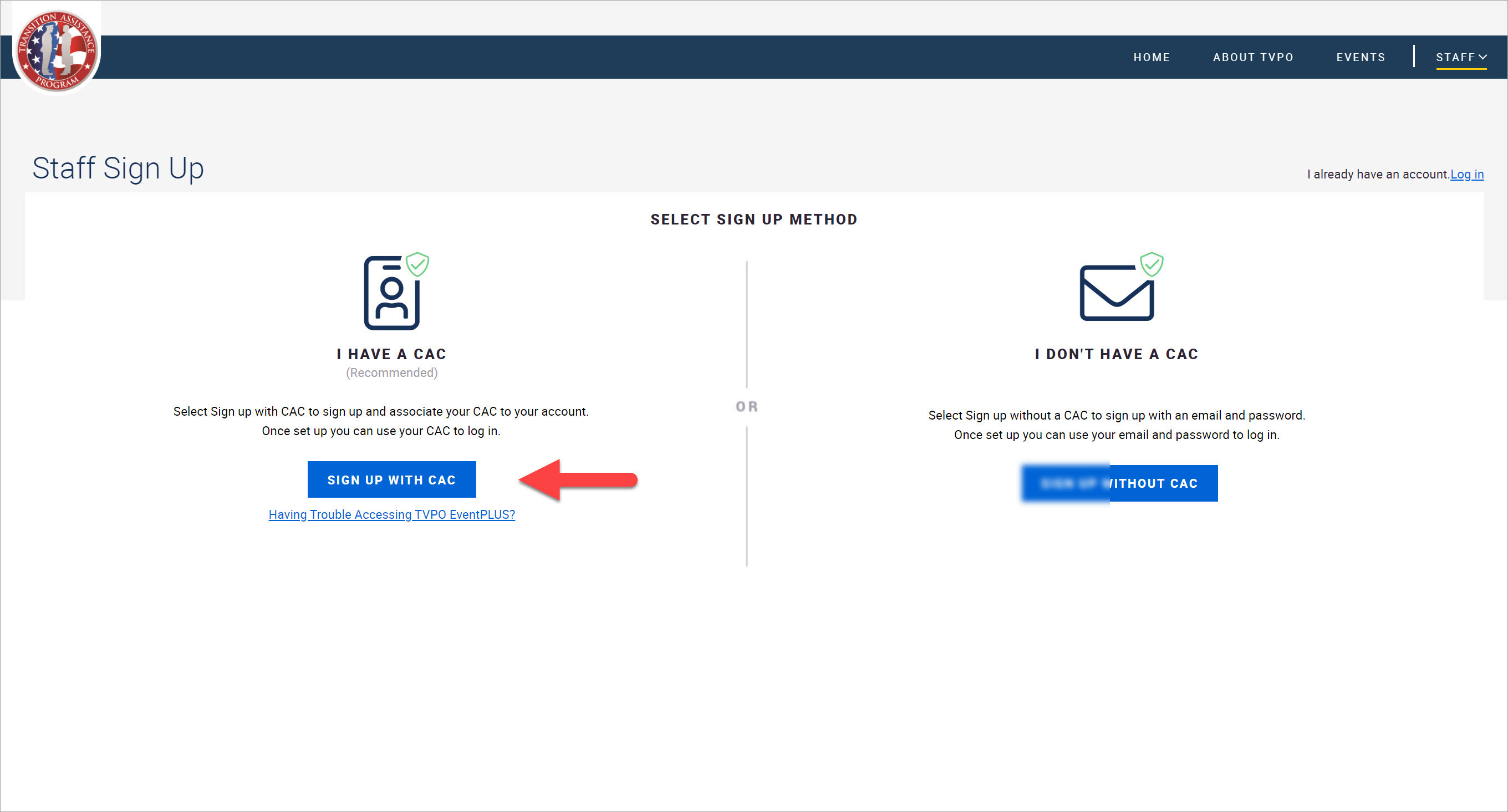
3. Enter your First Name, Last Name and Email Address.
4. Create a password using one of the following options:
To allow TAP EventPLUS to generate a password for you, click Generate Random Password. Be sure to save your generated password.
To enter your own password, type the password in both the Password and Confirm Password fields. For tips on creating a password that meets DoD requirements, see Change Password (Tips for Creating a Password).
5. Complete the fields in the Additional Personal Information section.
6. Acknowledge the Privacy Policy and Terms and Conditions using the applicable check boxes, then click CREATE ACCOUNT.
Note: All roles must be approved by leadership before you are granted access to TAP EventPLUS. You will receive a notification once your role has been approved.